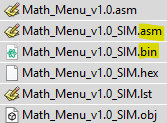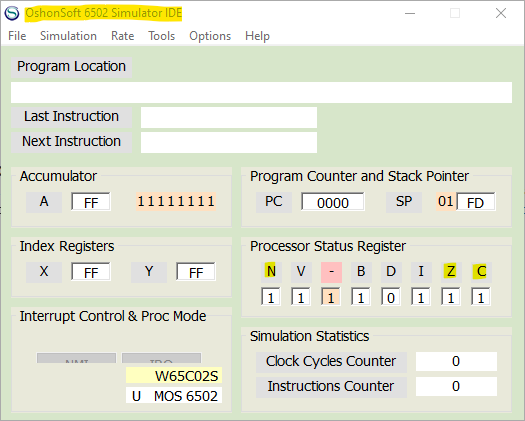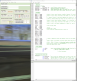|
P9: Setting up the Simulator I |
|
|
DOWNLOAD THE SIM We are finished with the Math_Menu_v1.0.asm file and will only focus on the version we modified to work with the simulator, Math_Menu_v1.0_SIM.asm. This is a link to the OshonSoft 6502 Simulator IDE (integrated development environment) and to downloading the software. Download it and you'll have free usage for a specified number of hours before you have to "pull the trigger" as to whether to buy it or not.
The Opening Screen There is plenty of documentation to go with the Sim product; we'll just focus on a few of the key areas for now. When you first start up the Sim IDE, this is what you'll see in the adjacent top screenshot. We have highlighted the product name at the top as well as 3 bits within the PS register: Negative, Zero and Carry; we'll be referring to them from time to time.
Open an .asm File Under "Tools" choose "Assembler". Under the Assembler's "File" header, select "Open" and our Sim file, Math_Menu_v1.0_SIM.asm. Set the two windows side by side as shown in the lower adjacent screenshot. At the bottom you'll notice a blank area below the assembly language code. That's because the code has not yet been assembled so under Assembler's "Tools" header, choose "Assemble & Load". (We are using VASM Assembler and not TASM so if you want to follow along without incident then we suggest you stick with "Assemble & Load" for now; Assemblers can be very fussy creatures and may error if they come across a directive they don't recognize.
More Files As a result of the assembly process we now have more files available as you can see below. Additionally, the lower half of the Assembler window will become populated.
Our two files of interest at Math_Menu_v1.0_SIM.asm and Math_Menu_v1.0_SIM.bin. The latter file can be burned onto our flashROM but that's kind of premature given that we haven't "scoped out" the file yet.
|
SIM IDE Main Menu
(Click to enlarge)
|
Updated 2024-01-15